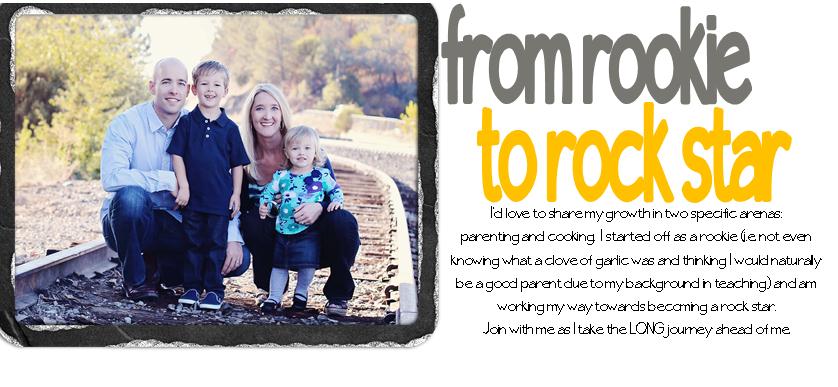2 weeks ago, here, I shared that I like to layout my photo gallery plan in Microsoft Publisher. I figured I’d give you a step by step of how I did it. Perhaps slightly embarrassing to admit how OCD I am, but…I know I’m not alone.
Step 1
Measure all your picture frames and the area of wall you hope to hang said photo gallery.
(if you’re OCD like me, measure the size of the mats, too, so you can really get a visual of what the whole she-bang will look like).
Step 2
Open Publisher and change the View to about 25% (more or less depending on how large your wall area is). Click the View tab, and change the percent to 25. It will then look like this.

Step 3
Create a shape the same size as your wall space. Mine was huge, about 42” x 85”. Click the Insert tab, Shapes, and my wall space is a rectangle. Change the measurements in the upper right corner to match your wall space. See? Because mine was so large, I changed the view to 10%.

Step 4
Begin putting in the size/shapes of your frames. So, for example, one of my frames is 10x12, the mat was 8x10, and the frame opening 5x7. I put in a rectangle to be 10x12, filled in black. So, Insert, Shapes, rectangle, adjust the measurement. Next, click Format, Shape Fill, black.

Then, I added another rectangle that was 8x10, Format, Shape Fill, White, and centered it in the middle of the first “frame”, and wa-la! You have your first “matted frame”.

Then, add your picture in a 5x7, center it, and you’ve got your first framed picture!

To keep that whole picture entact, use your mouse and select all 3 layers, both rectangles AND your picture. Then, from your home tab, click group. Now you can move the whole image together. See?

Step 5
Continue this process until you have all your frames and pictures. Don’t worry about placement just yet, you can move it out of the “wall space area” until you’re ready to lay out your frames in the gallery design you’d like.
Step 6
Now, toy with what pictures you want where, and where you’d like each frame placed. It helps with color layout, etc. It seems like a lot of work getting it set up, but now, each time I want to put in new pictures, I can just add the picture in the correct size, and see how it fits. Does the color mesh with the others, etc. Easy peasy. Let me know if you have any questions and I’ll try and answer!

Enjoy your new gorgeous photo gallery!!